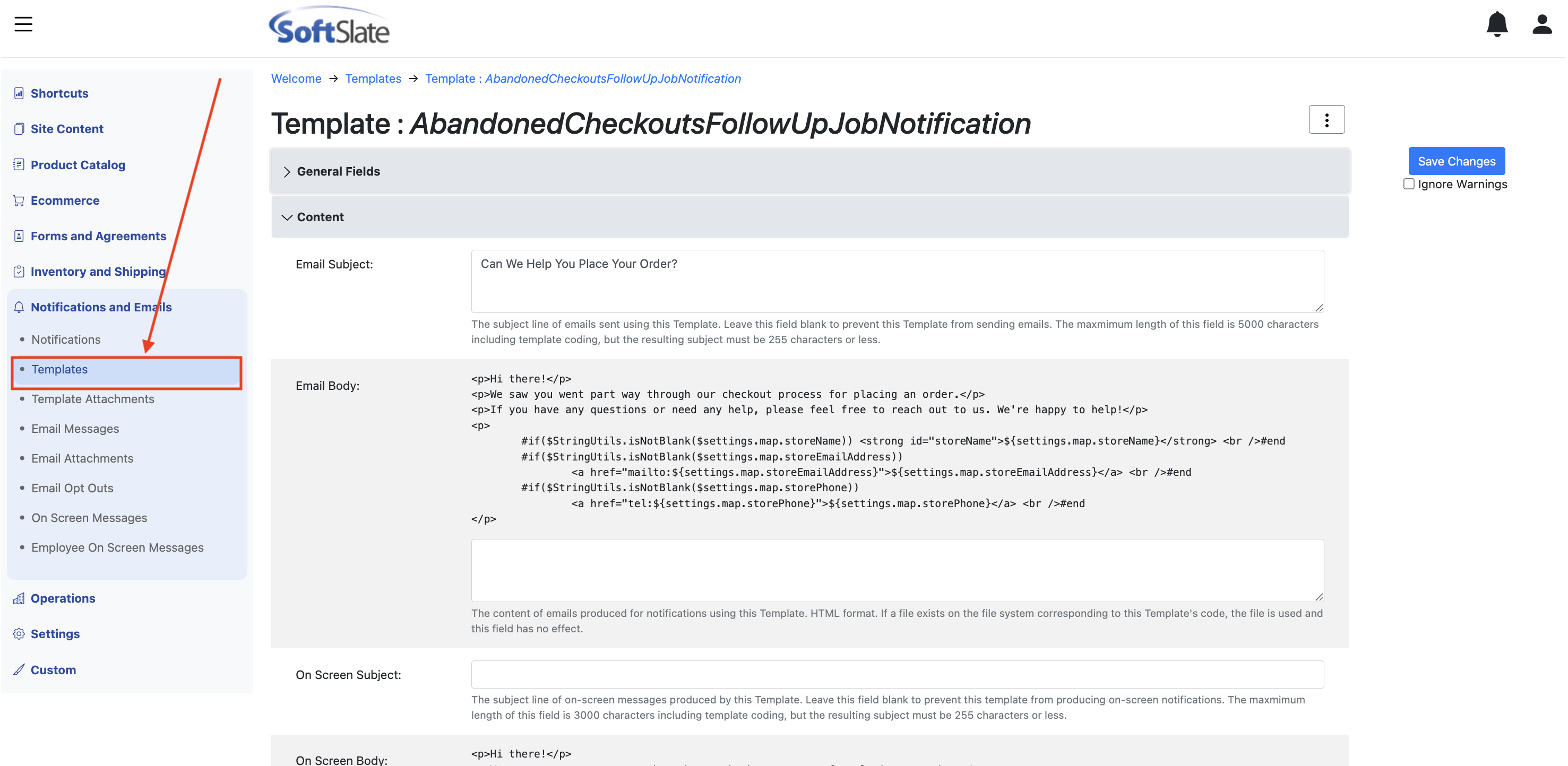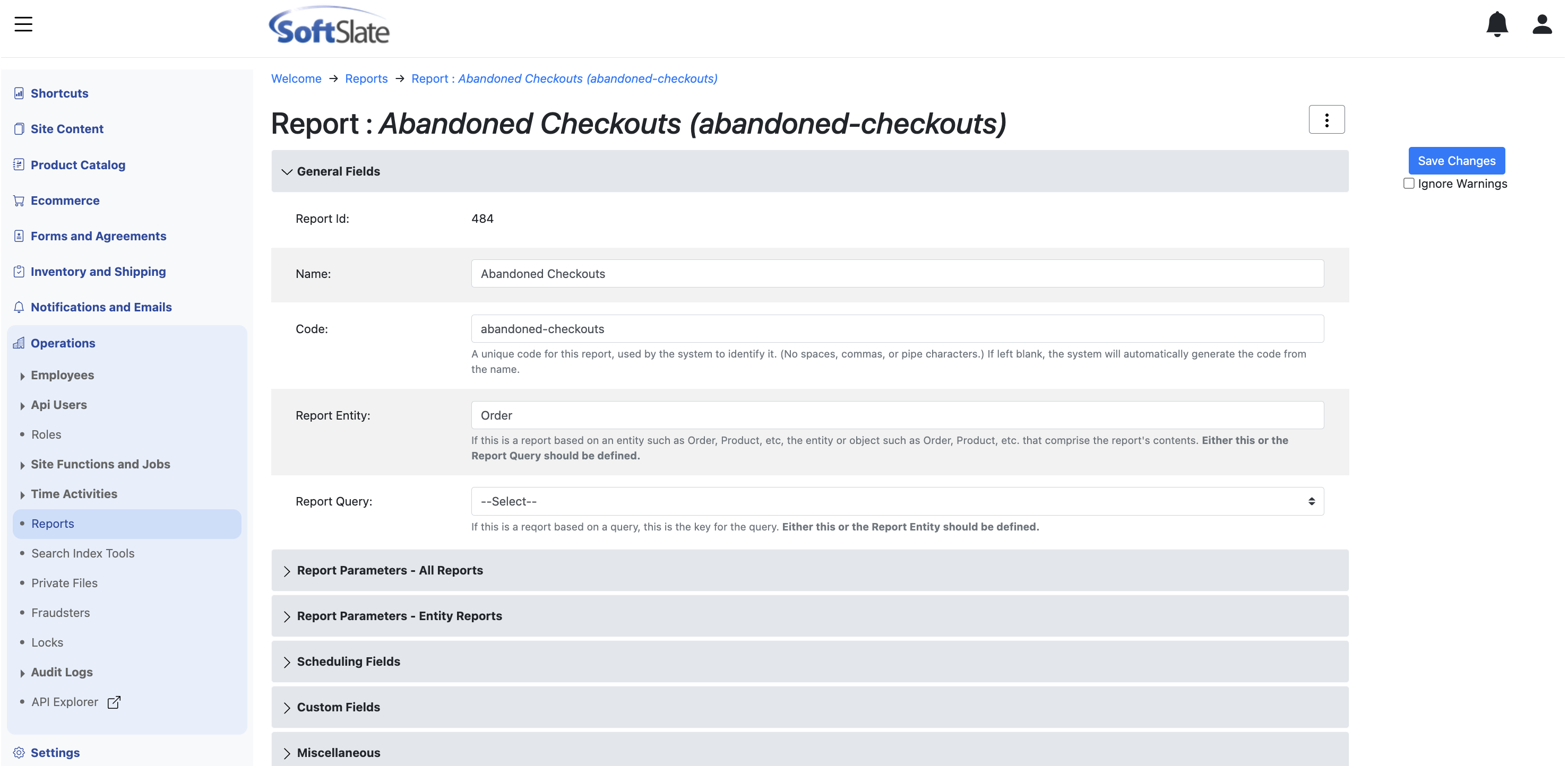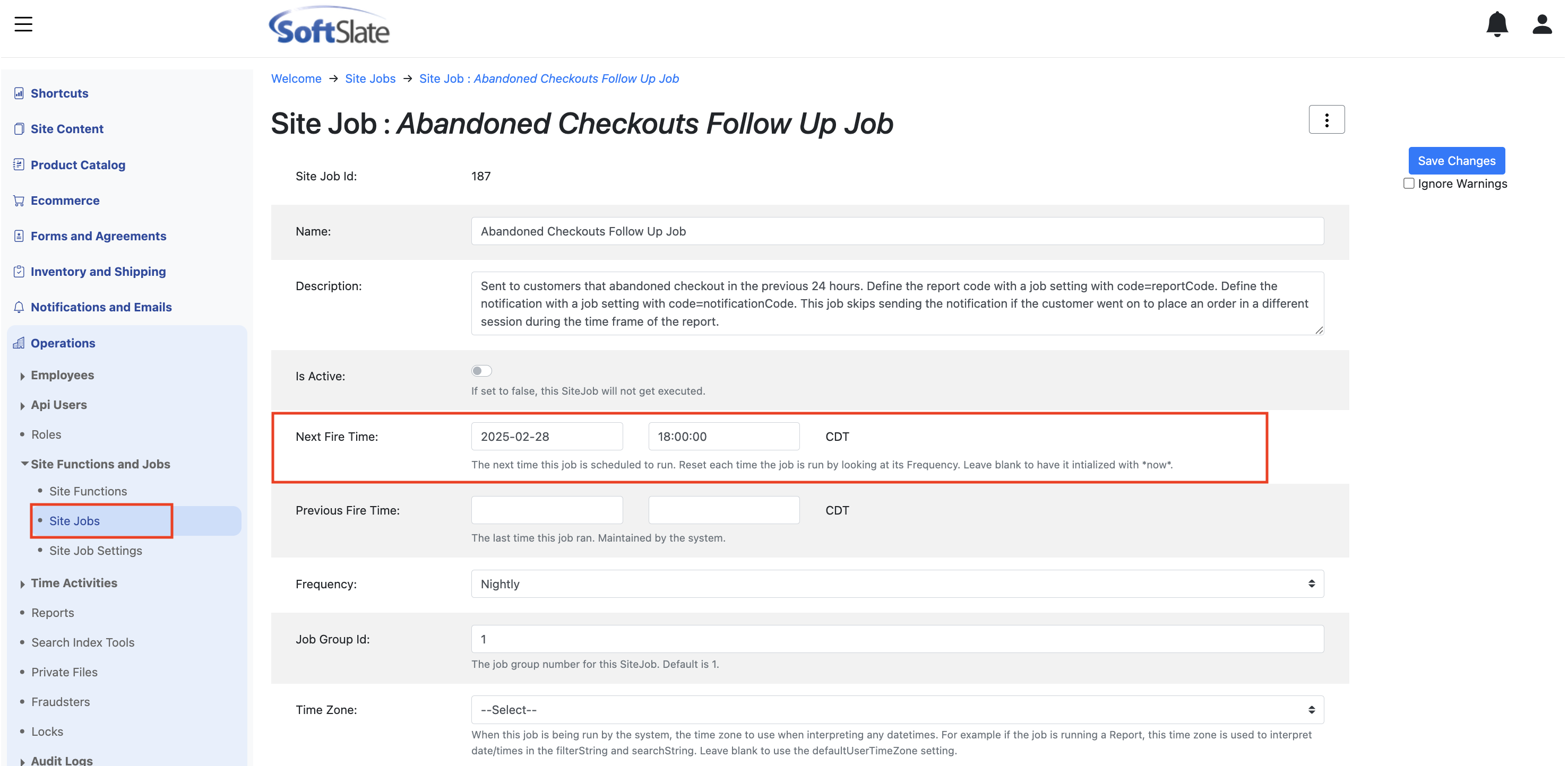Abandoned Checkouts Follow Up Emails
If you're concerned about making the most of your ecommerce presence, you'll want to make sure you are emailing customers who only make it part way through the checkout process. These "abandoned checkouts" can be a good source of new orders. Life is distracting - customers can abandon their order for any number of reasons. Sending a follow up email in these cases shows good customer service, and can save the order for you.
Quick Start - Enabling the Abandoned Checkouts JobModifying the Content of the Abandoned Checkouts EmailsModifying Who Gets the Abandoned Checkouts EmailsModifying the Timing of the Abandoned Checkouts Follow Up Emails
Quick Start - Enabling the Abandoned Checkouts Job
SCP comes with a site job that makes setting up abandoned checkout emails easy for you. All you have to do to set up a basic abandoned checkouts follow up is turn it on:
Find the Abandoned Checkout site job under Operations -> Site jobs
Simply set the job to be active, to enable abandonded checkout emails
The job runs nightly and you can check back the next day to view the emails that went out. Go to Notifications and Emails -> Email Messages and search for "abandoned".
If you wish to modify the content of the emails, who gets the emails, and/or configure the timing for them, read on.
Modifying the Content of the Abandoned Checkouts Emails
By default the template used for the abandoned checkout emails is pretty basic - it simply asks if the customer ran into any issues and invites them to contact you. You can modify the email subject and body text by editing the AbandonedCheckoutsFollowUpJobNotification template, which can be found under Notifications and Emails -> Templates:
To modify the subject, edit the "Email Subject" field.
To modify the body of the email, copy the existing the text of the email body, in to the text field below it. Then, edit the text as desired.
If you are set up with staging access, you can instead modify the template file corresponding to the email. The file can be found at velocity/AbandonedCheckoutsFollowUpJobNotification.vm
If you wish to provide a link that takes the user directly to the cart that they abandoned, you can do so. Use this to format the link:
x#if($StringUtils.isNotBlank(${settings.map.enableLoadingCartFromRequestParam}) && ${settings.map.enableLoadingCartFromRequestParam} eq '1' && $StringUtils.isNotBlank(${order.cartToken}))<p>Click here to <a href="${baseUrl}/cart?cartToken=${order.cartToken}">view the items in your cart</a>.</p>#endFor this to work, you should also enable the feature by turning on the Enable Loading Cart From Request Param setting, which can be found on the Checkout Settings screen.
Normally, returning to the site will load the abandoned cart from the auto-save cookie in the user's browser. But even if they are using a different device or the cookie is disabled, the above link can create a new cart and reload the cart's items.
Modifying Who Gets the Abandoned Checkouts Emails
The system comes with a built-in Report that determines exactly who gets the abandoned checkout emails each night the job runs. You can find the report under Operations -> Reports -> Abandoned Checkouts:
If you like you can review and tweak the parameters for the report, but the existing parameters should be suitable for most use cases. You'll notice that the report includes orders that were created within the last 25 hours, and last modified over an hour ago. This is to ensure that the email does not go out to anyone who is still actively shopping.
In addition, please note that the report is configured to include Placed orders, but the customer for these order will not actually receive an email. This is deliberate and should not be changed. Internally, within the job that processes the emails, it filters out anyone who went on to place an order. This is important so that we are filtering out anyone who may have created two orders in separate session. If a customer started one order in one session, and then csme back later and completed their order in a separate session, it makes no sense to send them the email.
Modifying the Timing of the Abandoned Checkouts Follow Up Emails
If you wish to control the exact time that the emails are sent out by the system each day, you can do so by editing the Site Job. Under Operations -> Site Functions and Jobs -> Site Jobs, find the Abandoned Checkouts Follow Up Job:
By changing the "Next Fire Time" field, you can effective set the time of day the emails will go out.
Note: Although you can modify the frequency of the job, we recommend against doing this. The report for the job is designed for it to run Nightly, so you should leave the frequency at nightly.