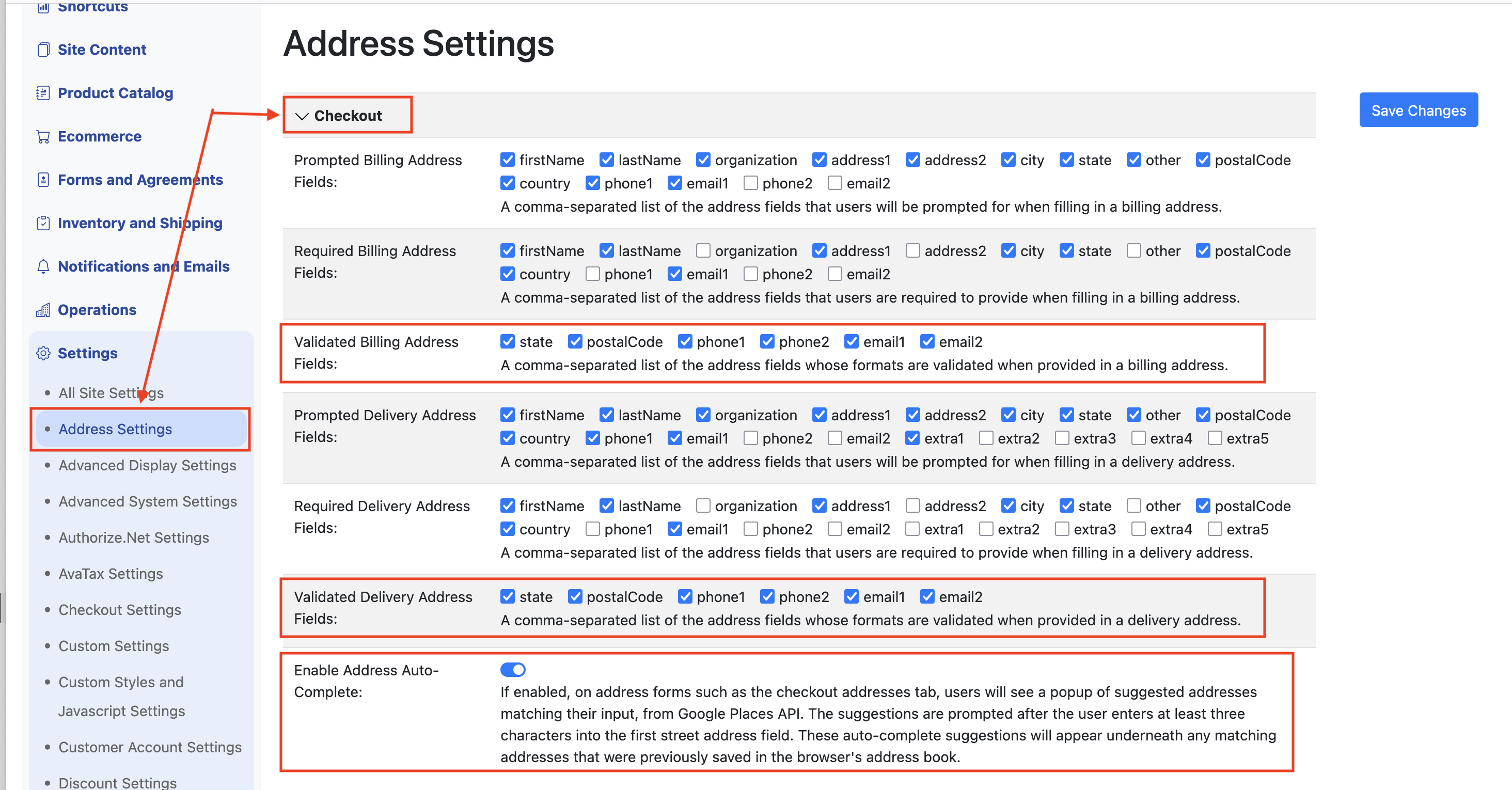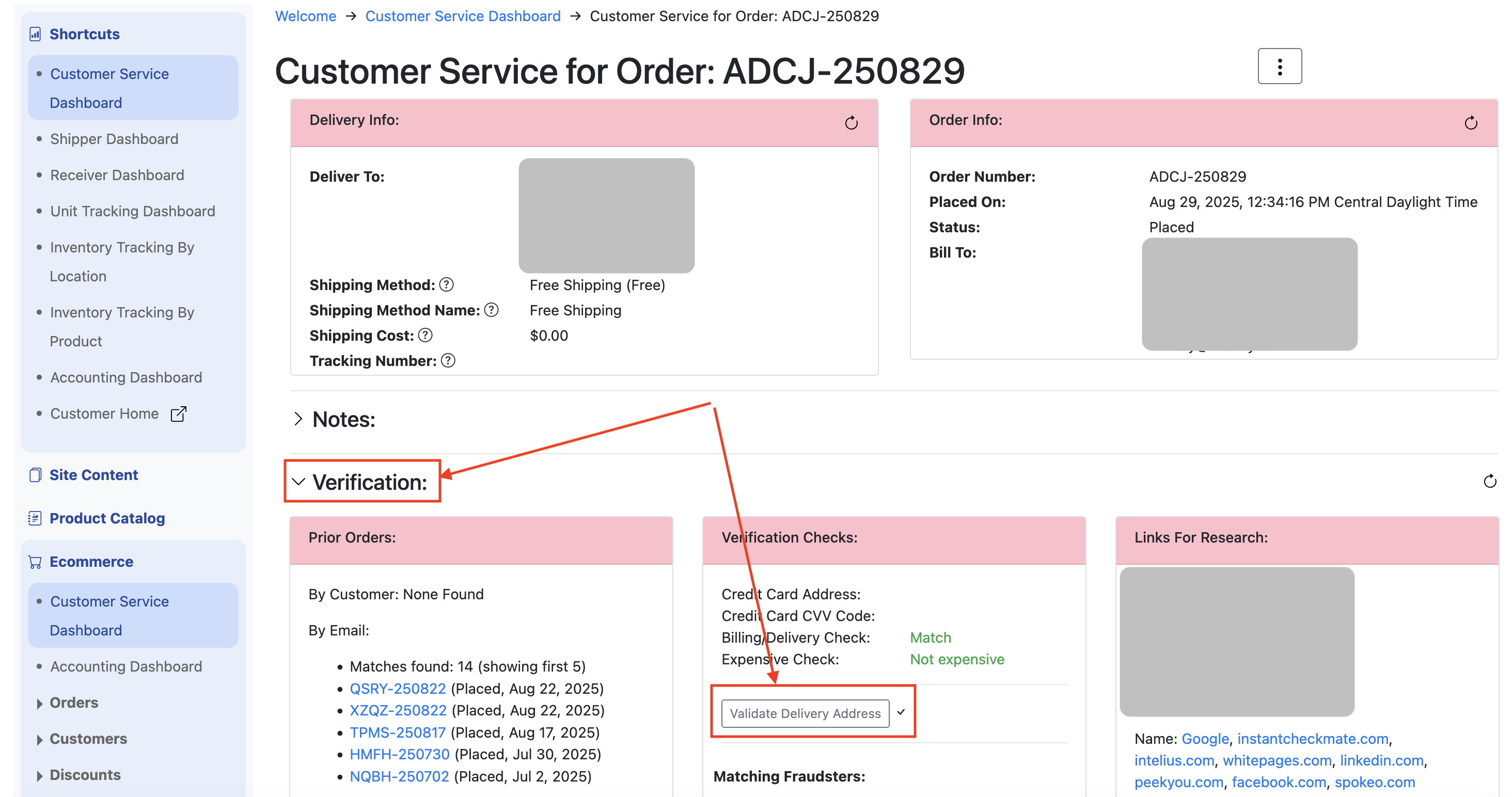Address Validation
Take advantage of SoftSlate Cloud Platform's built-in address validation features to ensure you're working with accurate, reliable data.
Customer Interface Address Validation Features1. Formatting Validation for Phones, Emails, and Postal Codes2. Address Auto-CompleteServer-Side Address ValidationConfiguration Options1. Active Address Validation Service2. Applying Validated Addresses Automatically3. AvaTax Countries to Validate Addresses For4. Google Countries to Validate Addresses ForServer-Side Address Validation Under Customer Service Form Verifications
Customer Interface Address Validation Features
To review and enable address validation features for the customer interface, visit Settings → Address Settings and look at the Checkout section:
1. Formatting Validation for Phones, Emails, and Postal Codes
Enable these validations by checking off one or more of the fields under Validated Billing Address Fields and Validated Delivery Address Fields. This will enable basic formatting validation for phones, emails, and postal codes:
Phones: Checked to ensure they contain at least 10 digits (hyphens and other characters are allowed within the digits)
Emails: Verified to be in a basic email format
Postal codes: If the country is US, the postal code is checked to ensure it contains at least 5 digits (the +4 suffix is also allowed)
2. Address Auto-Complete
If the Enable Address Auto-Complete setting is turned on, the system will display suggestions to the user as they fill out the street address. The suggestions come from Google's Places API service.
How it works:
Suggestions appear under the street address field after the user has entered at least 3 characters
Suggestions will appear underneath any suggestions displayed by the browser's own address book feature
If the address matches an address that is already in the browser's address book, those will be displayed on top of the suggestions provided by Google
Benefits: When the customer clicks on one of the suggested addresses, the system will automatically populate the other address fields such as city, state, and postal code. This can save time and hassle for the customer, and ensures more accurate address data.
Note: The Enable Address Auto-Complete setting also enables auto-suggestions on the address form under the Account area for customers who have logged in, as well as various forms in the administrator interface when employees enter addresses.
Server-Side Address Validation
In addition to enabling auto-suggestions on various address forms, the system can perform address validation after users submit their address. This covers cases when the customer did not choose a suggested address but entered one on their own. This feature can catch data entry mistakes made by the customer, or other formatting problems, and encourage the customer to double-check their address.
Important: This feature is only advisory for the customer - they are asked to double-check the address, but they are allowed to resubmit it. This is recommended because the address validation services may not recognize very new or unusual addresses, which are nevertheless legitimate.
To review these settings, visit Settings → Address Settings and look at the Address Validation section:
Configuration Options
1. Active Address Validation Service
As of this writing, SCP supports AvaTax and Google for address validation.
If you choose AvaTax, you must have an AvaTax account set up on the Settings → AvaTax Settings screen
Set this to None to skip server-side validation
2. Applying Validated Addresses Automatically
When a customer's address is successfully validated during the checkout process, the validation service can conform the submitted address to postal service standards. If you enable this setting, the system will automatically change the order's delivery address to match the precise formatting recognized by the service.
3. AvaTax Countries to Validate Addresses For
Use this setting to limit the countries whose addresses are validated when using AvaTax.
4. Google Countries to Validate Addresses For
Use this setting to limit the countries whose addresses are validated when using Google.
Server-Side Address Validation Under Customer Service Form Verifications
Employees can also run the same server-side validation on customer addresses, as is run during the checkout process. This allows employees to see which address fields, if any, were not confirmed as valid by the service. It can be made part of the order fulfillment workflow to do this check, for example, before shipping out the order.
To validate the customer's delivery address for an order:
Visit the Customer Service Form for the order
Open up the Verifications section
You should see a button to Validate Delivery Address
Note: If the Verifications section is not appearing for you, enable it on the Settings → Advanced Display Settings screen, under the Customer Service Form Display Settings section, and the Show Verification Section On Customer Service Forms setting.